Written by Kaylee Wood | Last update: April 28, 2020
Desktop sharing is quite simple for those who know the rope. However, most people are not in the queue. In this scenario, we compiled several practical ways to help you share Windows and Mac desktop to big screen TV, both wired and wirelessly. Just check this out and find the best desktop sharing solution accordingly.

Sharing Windows/Mac desktop to TV has never been easier with the free desktop sharing software - 5KPlayer! Remember: with 5KPlayer, all you have to do to realize desktop sharing is a few mouse clicks.
Here we introduce 3 different ways to display your desktop screen to TV. Read carefully and begin desktop sharing in any of the following ways.
1. Desktop Sharing to Apple TV via Airplay Mirroring
Airplay Mirroring is Apple's homegrown solution to share desktop screen to TV, which have to be used collaborating with Apple TV (3nd generation or later). Once you've got a compatible Apple TV hooked up to your TV, you can use Apple's Airplay technology to wirelessly mirror any desktop contents of your Mac/PC to TV under the help of desktop sharing software, like 5KPlayer!

5KPlayer, the most professional Windows and Mac desktop/screen sharing app, delivers unmatchable desktop sharing experience with its robust capability to turn Mac/PC into Airplay mirroring sender, which means it is able to help you stream contents from Mac/PC to Apple TV. With this best free desktop sharing software, the whole screen of your computer can be shared to TV seamlessly.
2. Desktop Sharing via Chromecast Mirroring
Google's Chromecast also offers a user-friendly way to let you cast your computer's screen contents to your TV wirelessly. To get desktop sharing started, you obviously need a Chromecast. At the same time, you should install the "Google Cast Extension" in your Chrome browser. All done, just click the "Google Cast" in your Chrome and choose "Cast screen/window".
Note: Google still marks Chromecast screen feature as "experimental", and how well it works will depend on how powerful your computer is, your Wi-Fi condition, etc.
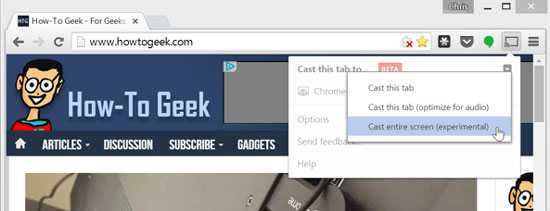
3. Desktop Sharing via HDMI Cable
HDMI cable is also a good way to mirror your PC desktop to a TV. Theoretically, what you need to do is to connect your TV HDMI port and computer HDMI port using the cable and switch the TV to "HDMI" input. But in practice, many modern laptops, from Apple's MacBooks to Microsoft's Surface Pros, don't have any HDMI port but a "Mini DisplayPort". In this case, you will need a necessary adapter to do desktop sharing.
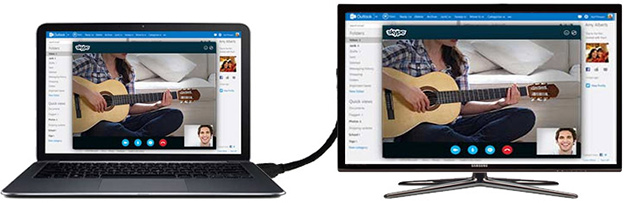
In conclusion:
When it comes to desktop sharing, Airplay works more stable than Chromecast does. As for the wired method, although it is the most reliable, the problem is that you have to place your computer close to your TV for most HDMI cables are only six to ten feet long. So, sharing your desktop with Airplay is still the king.
->> Try iPad (iPhone) Screen Sharing to PC/Mac with 5KPlayer.
Step 1: Free download the best desktop sharing software for your Mac/PC and install it.
Step 2: Connect your computer and Apple TV to the same Wi-Fi network.
Step 3 : Run 5KPlayer and click "Airplay" icon on the up right corner of the interface. Then choose your Apple TV from the list of Airplay receivers.
Seconds later, everything on your Windows/Mac desktop will be displayed onto your TV via Airplay Mirroring.
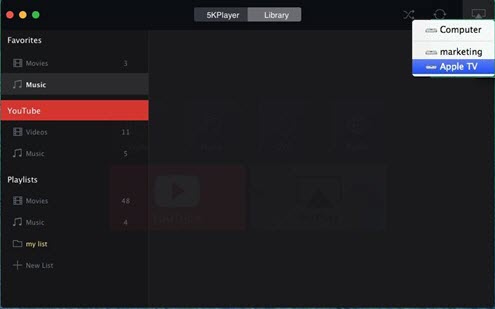
5KPlayer is a very versatile Airplay server with lots of potentials. On top of desktop sharing, it also supports mirroring iPhone iPad to Mac or PC and streaming video music from iOS to computer and computer to Apple TV.
Mirror Mac/PC to Apple TVLearn the easiest way on how to mirror Mac/PC to Apple TV with an all-round AirPlay Mirroring app.
Use Screen Mirroring on Mac/PC/iPhone/iPad Find out what is screen mirroring and get corresponding instructions on how to setup screen mirroring on your devices.
iPhone Screen Mirroring to TV/PC/Mac3 ways to use screen mirroring iPhone 11 and earlier, read the guide and choose from them.
Home | About | Contact Us | News | Privacy Policy | Agreement | Site Map
Copyright © 2024 Digiarty Software, Inc. All Rights Reserved.
5KPlayer & DearMob are brands of Digiarty Software, Inc. Any third party product names and trademarks used in this website are property of their respective owners. All the related logos and images, including but not limited to Apple's AirPlay®, Apple TV®, iPhone®, iPod®, iPad®, iTunes® and Mac® are registered trademarks of their own. Digiarty is not owned by or affiliated with Apple Inc. and any of those companies.