Written by Kaylee Wood | Last update: October 23, 2020 | 4 Min Read
Is it possible to download BlueStacks iOS to create a virtual iOS system on your PC?
The answer is NO.
Actually, the truth is that BlueStacks for iOS doesn’t exists at all. Not only BlueStacks iOS, but also other iOS emulators found online are fake or incapable. So, how to play iOS games on PC or Mac without BlueStacks? Here we will introduce AirPlay technology as a means to that end.
Through AirPlay on iOS, you can achieve the goal. Simply download and install 5KPlayer to convert your computer into an AirPlay receiver, and then screen mirroring games from iPhone to computer wirelessly. No lags and won’t lose your place.
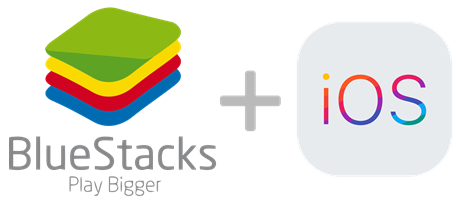
BlueStacks is tailor-made as an Android emulator for computer to create a virtual Android system on computer, so as to let you play Android games on Windows or Mac freely. If there is BlueStacks iOS available to download, it will be very exciting.
However, despite people are in dire need of it, Apple would never agree with the appearance of BlueStacks iOS emulator or any other iOS emulator. Since the income of Apple mainly depends on hardware like iPhone which runs iOS, Apple definitely will be strongly possessive towards its own iOS operating system.
Even if there is an iOS emulator to help play iPhone games on PC, the shortages are obvious. Often downloaded from ad-based sites, most of the emulators are fake and they may also bring adware or malware to your computer. Besides, the installation process is quite complex and most of them need payment for premium version. For instance, the popular iOS emulator iPadian requires $10 for advanced service. BTW, all of the emulators lack iOS game resources.
Now that all of the negative factors disappoint you to use BlueStacks to play iOS games on PC, how to play iPhone games on your computer free as you play them on your iPhone device?
Try Apple AirPlay function. With Apple’s AirPlay technology built in, your iOS iPhone has been ready to send contents including games to computer. The only thing you need to do is to make your computer especially the Windows PC AirPlay-enabled, as AirPlay technology is only available for Apple certified devices.
With 5KPlayer installed, your computer becomes an AirPlay receiver.
At the outset, 5KPlayer was developed as a cross-platform software for helping connect iPhone iPad Android phone to computer, and computer to smart TV like Samsung TV. When there is no iOS emulator for PC like BlueStacks, 5KPlayer acts as an AirPlay receiver to help your computer to display games screen mirrored from iOS iPhone via AirPlay protocol. Even the Apple Arcade games only available for iOS 13/14 iPhone, iPadOS iPad, Mac and Apple TV can be played on PC without the need of BlueStacks iOS emulator.
Step 1. Free download AirPlay receiver 5KPlayer that is both compatible with Windows and Mac, install and launch it.
Step 2. On the main user interface, click on the "DLNA AirPlay" button to access the AirPlay Settings window, and turn on the AirPlay service option.
● If you can’t turn on the AirPlay service, it means that the Bonjour service is not running. Just click on the "Set" after "AirPlay is based on bonjour service. Bonjour service is not running." sentence, and then follow the guide to install bonjour on your computer.

Step 3. Connect your iOS iPhone and computer to the same WiFi network.
Step 4. Turn on Screen Mirroring option on your iOS iPhone Control Center, tap it to discover 5KPlayer and then connect 5KPlayer.
• On iOS 12 and older iPhone, swipe up from the bottom of your iPhone screen to access the Control Center.
• On iOS 13/14 and later, swipe down from the upper-right corner of the iPhone screen to open the Control center.

Step 5. Now that your iPhone has been connected to 5KPlayer on your computer, you can play your iPhone games and then they will be sent to your computer in a flash wirelessly.

Besides iOS games, nearly all of the contents on iOS and iPadOS devices can be AirPlayed and received by 5KPlayer, including the newest Apple Fitness+ app, Apple Music, smart HDR 3/Deep Fusion/Night-mode photos, Dolby Vision HDR videos, and many more.
Kindly reminder
If you are thinking about a way to play iOS games on Mac without BlueStacks iOS and third-party software 5KPlayer, using the default Mac software QuickTime and a cable can also be helpful.
Step 1. Connect your iOS iPhone to your Mac with the lightning cable.
Step 2. Open QuickTime on your Mac.
Step 3. On QuickTime: Go to File > New Movie Recording. By default, QuickTime will use your Mac camera.
Step 4. Click the dropdown icon next to the record button of the record bar of QuickTime and choose iPhone as camera.
Step 5. Now, your iPhone screen is mirrored on Mac. You can play iOS games on your Mac now.
What is BlueStacks?
Is BlueStacks Safe?
Is BlueStacks Free?
Is There a BlueStacks for iOS?
Is There an iOS Emulator for PC?
Play Games from iOS 13/iPadOS to Computer with PS4/Xbox ControllerNow that iOS 13 and iPadOS has added PS4 and Xbox One S controller support, you can try to play games from iOS 13/iPadOS to computer with PS4 or Xbox controller with the help of 5KPlayer's mirror function.
Sky: Children of the Light PC Download & Play GuideHow to download and play Sky: Children of the Light on PC as the game publisher only prepares the iOS, Android and Nintendo Switch version? Here you could find the answer.
[Solved] Can’t Run iOS iPhone iPad Apps on Mac?Apple Silicon users can run iPhone iPad apps on Mac, how about the rest? This article will give the answer.
Home | About | Contact Us | News | Privacy Policy | Agreement | Site Map
Copyright © 2024 Digiarty Software, Inc. All Rights Reserved.
5KPlayer & DearMob are brands of Digiarty Software, Inc. Any third party product names and trademarks used in this website are property of their respective owners. All the related logos and images, including but not limited to Apple's AirPlay®, Apple TV®, iPhone®, iPod®, iPad®, iTunes® and Mac® are registered trademarks of their own. Digiarty is not owned by or affiliated with Apple Inc. and any of those companies.