Summary: Discover the top 5 free iPhone music managers that offer powerful features, full compatibility, and user-friendly design here in this post, and manage your iPhone music without iTunes!
iTunes has been the go-to option for iPhone users to manage their music, but it can be challenging to navigate and comes with certain restrictions, which is why numerous iPhone users are exploring alternative methods to manage music on their iOS devices. And some of the scenarios where iTunes may fall short include:
- Transfer the downloaded music from the iPhone to the computer.
- Selectively sync songs from the computer to the iPhone.
- Manage OGG and FLAC format music files.
- Sync music without removing existing ones.
- Restore specific files from an iTunes backup.
If you find yourself in any of those scenarios, then check out the top 5 iPhone music manager that you can leverage to manage iPhone music without iTunes.
1. DearMob iPhone Manager: The Best iPhone/iPod Music Manager
DearMob iPhone Manager offers a brand new approach to managing music on your iPhone without iTunes synchronization. It enables you to effortlessly backup your iPhone music files to your computer for secure storage, transfer music playlists from your PC/Mac to old iPhone models for listening on the go, and bulk delete unwanted songs to free up space on your device. Whether you throw MP3/AAC purchased music, CD songs, or downloaded YouTube music to it, DearMob iPhone Manager can handle them all and can overcome all the problems you might face in managing music on an iPhone with iTunes and iCloud.

DearMob iPhone Manager - The Best iPhone/iPod Music Manager
- Two-way transfer for managing iPhone music without removing existing songs or data.
- Selectively transfer music or restore iTunes backup.
- Remove DRM from Apple Music and create custom ringtones and text tones.
- Manage your music by classifying files, deleting unwanted songs in batches, editing information, and more.
How to Manage iPhone Music with DearMob iPhone Manager
Step 1. Free download the best iPhone music manager on your Windows/Mac and launch it. And connect your iPhone to the computer with a USB cable or WiFi, then tap "Trust this computer" on your iPhone to complete the connection.
Step 2. Export your iPhone/iPad/iPod music to your computer.
Tap the Music panel on the home page. Next, select the songs you wish to export from the list and click on the Export and Sync button. This will transfer the selected songs to a specified folder on your computer.
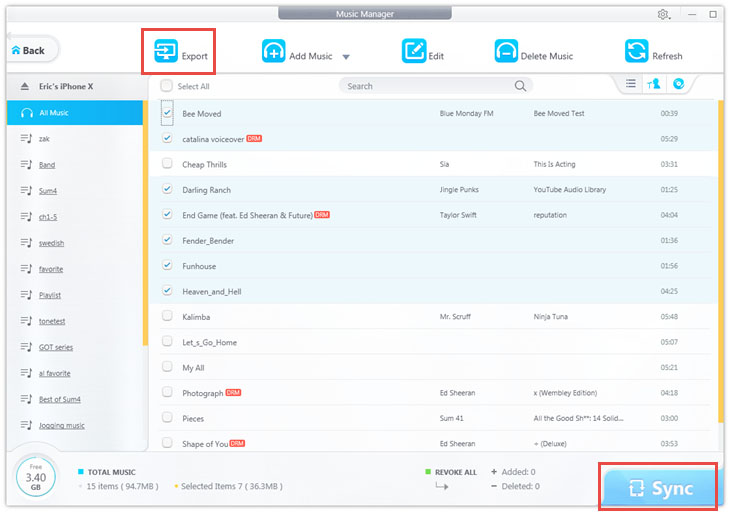
Step 3. Add music to the iOS device.
Still, in the Music panel, click Add music to pick the songs from your computer that you want to include on your iPhone, and hit Sync to transfer music to your iPad/iPhone/iPod.
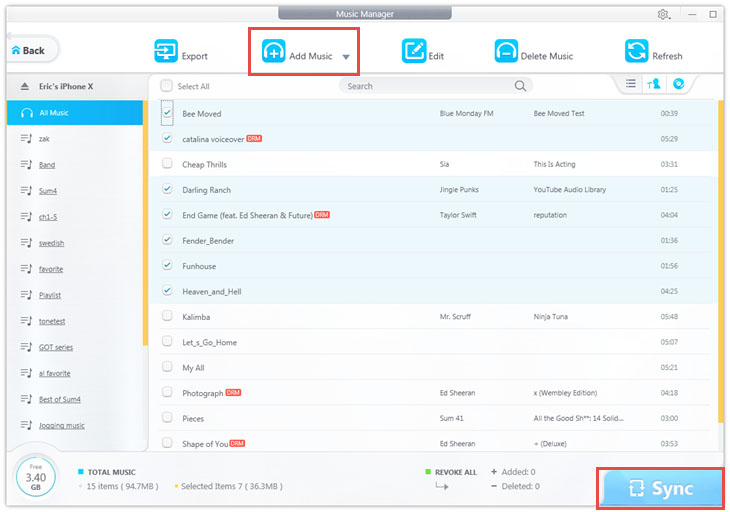
Step 4. Edit music info. Delete music from your iPhone/iPod/iPad selectively or in bulk.
1. Select the music that you want to modify, click Edit to edit the music info, and click Sync to save changes.
2. Choose the music you wish to delete, click Delete Music, and hit Sync to apply changes,
Step 5. Create the ringtone for your iOS device.
Click the ringtone icon to trigger a waveform, drag the bright part of the form to cut the desired part as your ringtone, and click OK and the Sync button to create and input the ringtone to your iPhone.
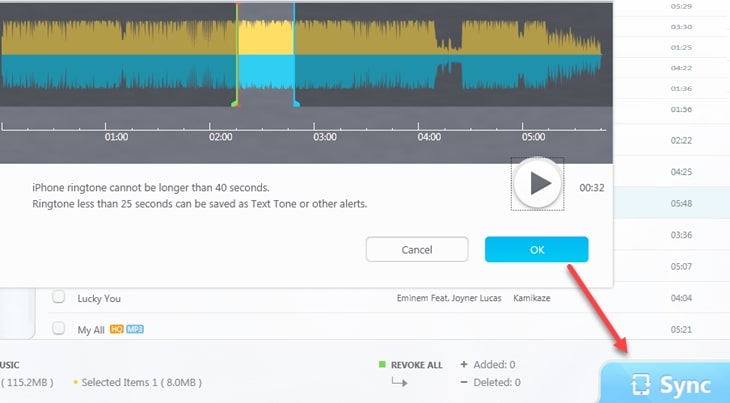
Note: DearMob iPhone Music Manager Pro version would allow you to remove DRM from iTunes Apple Music, which enables you to share encrypted music with others on various platforms.
2. MediaMonkey Standard
MediaMonkey Standard serves as another excellent iPhone music manager, offering robust features for organizing your music files on iOS devices. With the ability to handle over 100,000 music and video files, it can seamlessly sync with Android, iPhone, and iPod. Moreover, if you're planning to host a party, MediaMonkey Standard can aid you in creating a playlist, and the Auto-DJ & Party Mode can take care of the entire event. Although the default layout may require some time to master, it's fully customizable, allowing you to personalize it according to your preferences.
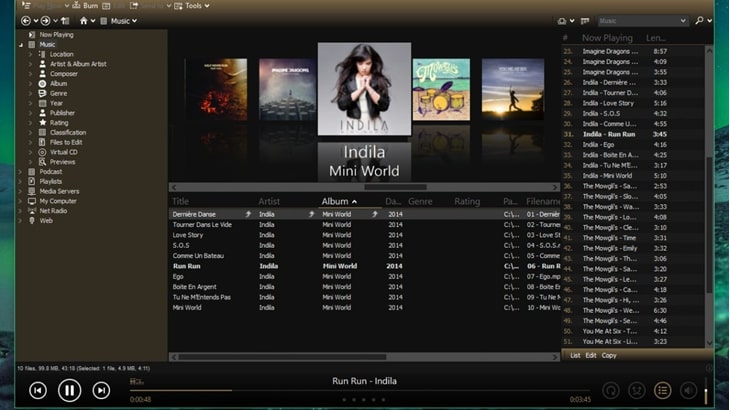
3. MusicBee
MusicBee is an ultimate iPhone music manager and player for Windows that can simplify playing, managing, and locating music files on your computer. It's equipped with an auto-fill feature for song information, allows you to customize the layout and skin, and can convert media formats. However, it comes with issues with frequent crashing and freezing, as well as repeating the skipped songs.
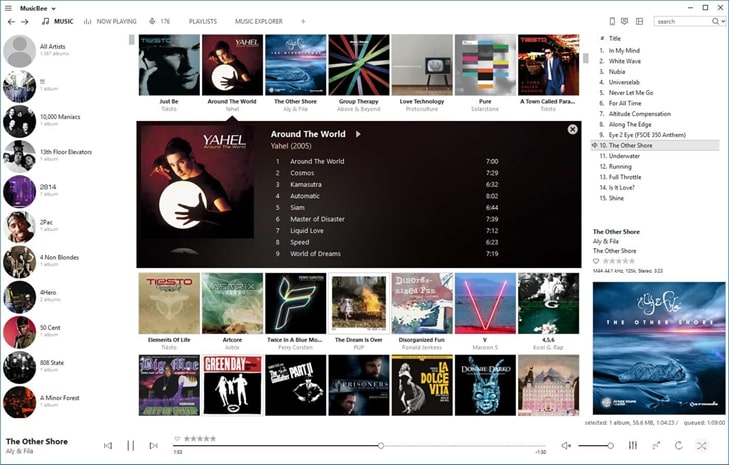
4. Xilisoft iPhone Transfer
Xilisoft iPhone Transfer presents a viable iTunes alternative to organize your iPhone or iPod music, allowing you to transfer music files from your device to your PC and vice versa. This software functions as a portable hard disk, providing seamless management of your iPhone or iPod music on your computer without any limitations.
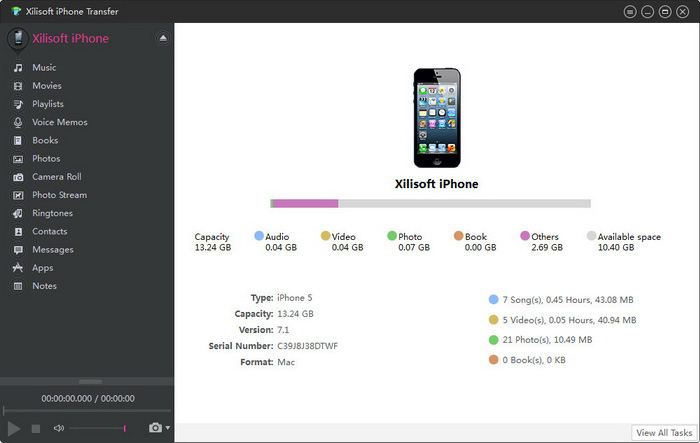
5. Syncios iPhone Transfer
If you are fed up with using iTunes and searching for a more user-friendly alternative, then Syncios iPhone Transfer could be the solution you're seeking, This software provides a hassle-free way to manage your iPhone's music files and access your iTunes backups. Additionally, it allows you to effortlessly transfer music and other data between your iPhone and computer. However, please keep in mind that certain features require disabling iCloud before use.
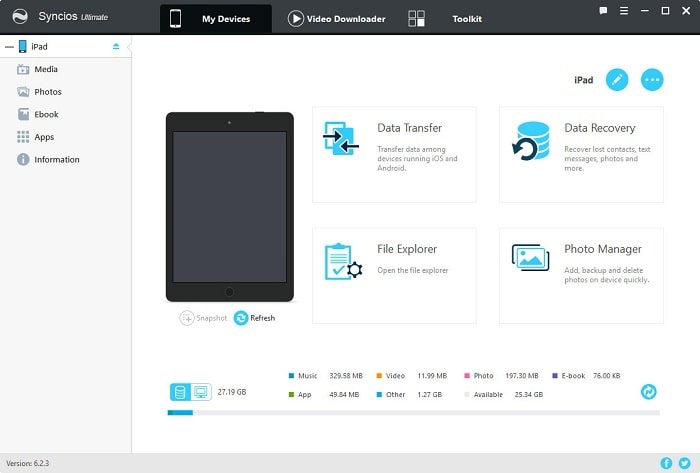
Conclusion
Choose from among the top 5 iPhone music managers based on your specific needs to transfer music from iPhone to the computer or vice versa. But if you're seeking a thorough and limit-free iPhone music management software that allows you to transfer and manage all types of music files, iOS data, and content between your iPhone and computer, you should consider trying DearMob iPhone Manager - the essential iOS content management app.





