By Joakim Kling -
Last Updated: January 2, 2020 | Contact Author
How to Transfer Files to iPhone without iTunes?
 For drag'n drop easy solution, please click here: The solution most recommended by us [85%]
For drag'n drop easy solution, please click here: The solution most recommended by us [85%]
![]() Spotlight - DearMob iPhone Manager vs. iTunes
Spotlight - DearMob iPhone Manager vs. iTunes
Can't Transfer Files to iPhone from Windows PC? Your Problem Will Be Settled Here.
Oh, so you bought yourself a shiny new iPhone or maybe an iPad, but you have no idea how to get this thing up and running. Well, using these devices is not as hard as one might think since they are designed for the non-tech savvy people. However, there are still some basic things that your iPhone may not be able to do, like transferring files from a Windows PC to the iPhone.
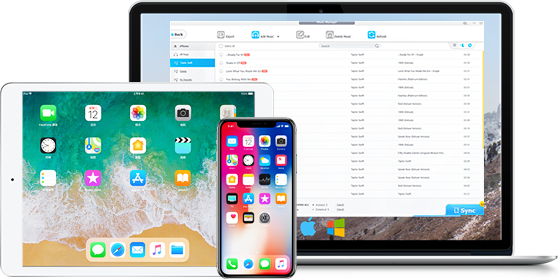
You can't just connect your iPhone to your Windows PC and copy/paste your files as you would on an Android. On an iPhone, you need to use software like iTunes that helps you transfer photos, videos, music from your PC to the iPhone. If you don't want to use iTunes for the transfer then you shouldn't worry as there are multiple different ways you can transfer files from your Windows PC to iPhone without iTunes.
Here are the most popular methods to transfer files to an iPhone from a PC.
- Transfer Files to iPhone without iTunes: Send the files in an email
- Transfer Files to iPhone without iTunes: Use a data transfer app to share files
- Transfer Files to iPhone without iTunes: Use online storage services (Cloud Drives)
- [Easiest] Transfer Files to iPhone without iTunes: Use DearMob iPhone Manager
How to Transfer Files to iPhone without iTunes: Send the Files in An Email
OK, so this one has to be one of the most basic and simple methods out there. This method works for almost all devices out there. If you really have no other way of sending files to a different device then sending it through an email would almost always work.
However, there are certain downsides to this approach. Sending or sharing files through email is not as easy as it sounds. Of course, all you have to do is attach the file and send it, but there are certain limitations that make it the least used method for sharing files.
- You cannot send large files through email, there's always a size limit on each attachment and you can't go above that limit.
- Also, sending yourself a file through email takes a lot of time. Just think about it, first, you have to wait for the file to upload and then you have to wait for the file to download on your iPhone, that's double the amount of time for a single file transfer.
However, it's still a great way to send and receive smaller files like photos and documents. If you want to transfer smaller sized files from your PC to your iPhone then it's easy to just send them through email.
Transfer Files to iPhone without iTunes: Use A Data Transfer App to Share Files
This has to be one of the fastest ways to transfer files across multiple platforms.
The method for using these apps on your device is quite simple. All you have to do is download the data transfer app on your Windows PC and also your iOS device (iPhone). Once downloaded, just connect both platforms through the app. There are clear instructions available in-app that guide you throughout the process of connecting different platforms and transferring files.
This is the fastest method for sending files to your iPhone from your Windows PC. You can share large files like videos, movies, music, etc. Sometimes these data transfer apps also provide extra features like data backup which lets you back up your iPhone's entire data to your PC so you can restore it in case your iPhone data is lost.
There are numerous data transfer apps available out there in the market. And these apps make it really easy to transfer files from one platform to another.
Transfer Files to iPhone without iTunes: Use online storage services (Cloud Drives)
This has to be one of the fastest ways to transfer files across multiple platforms. There are numerous data transfer apps available out there in the market like SHAREit or MobiMover. These apps make it really easy to transfer files from one platform to another.
The method for using these apps on your device is quite simple. All you have to do is download the data transfer app on your Windows PC and also your iOS device (iPhone). Once downloaded, just connect both platforms through the app. There are clear instructions available in-app that guide you throughout the process of connecting different platforms and transferring files.
This is the fastest method for sending files to your iPhone from your Windows PC. You can share large files like videos, movies, music, etc. Sometimes these data transfer apps also provide extra features like data backup which lets you back up your iPhone's entire data to your PC so you can restore it in case your iPhone data is lost.
In 3 Steps: Drag and Drop Any File/Document to iPhone without iTunes  Manually manage and transfer any file to iPhone without iTunes Easier & fast Solution
Manually manage and transfer any file to iPhone without iTunes Easier & fast Solution
Drag'n drop Easy - No-brainer Way to Put Files on iPhone without iTunes
DearMob iPhone Manager lets you get the best of both worlds - excellent safe Apple devices and idoit-proof flexibly files management service without iTunes.
- Bridges full system access between Windows 10 and iOS 12 files folder;
- Drag and drop transfer files between Windows and iPhone/iPod/iPad;
- Turn iPhone/iPad/iPod into a USB flash drive for files storage;
Follow the steps below after downloading DearMob iPhone Manager on your computer and cable connect iPhone/iPod/iPad to PC.
Step 1. Click on "Files" to view all Apple files on your iOS devices;
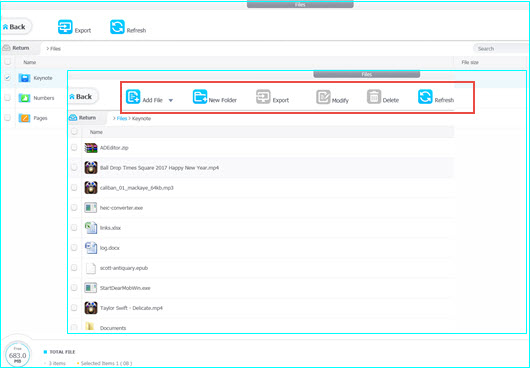
Step 2. Drag'n drop selected files from computer directly to the panel;
Step 3. Click "Sync button" on the lower-right corner, and now you can enjoy your files on iPhone instantly.
Note: you can also click on "Flash drive" tab on DearMob iPhone Manager and directly drag and drop files to or out from your iPhone internal storage in a way to use it as a USB drive.
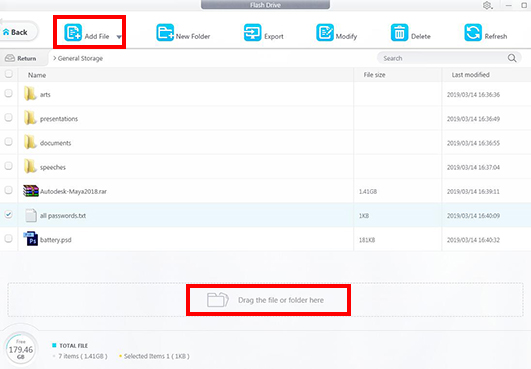
Final Words:
Finally, we'd like to say that there are often a bunch of ways to transfer files from one platform to another, but we have shown you the most basic and the easiest ones. If you want to transfer files from one platform to another, then use the 4th method - DearMob iPhone Manager, to get the job quickly done. Also, feel free to let us know about your favorite software or applications for transferring files from PC to iPhone.







