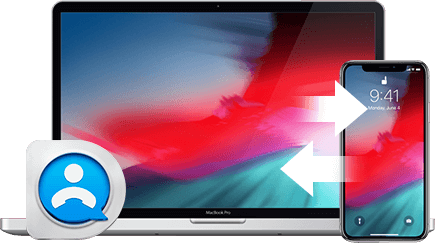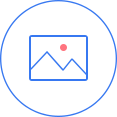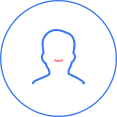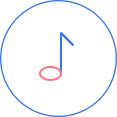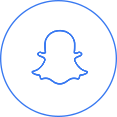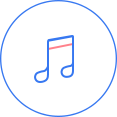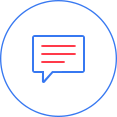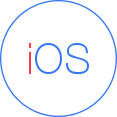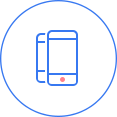iCloud Problems with iOS Backup
1. Poor internet connection can hugely interfere the cloud backup process and lead to failure, glitches, iCloud backup taking forever, backup can not complete.
2. The limited 5GB free backup storage is not enough to backup your storage hogs - videos, photos, songs, messages, voice memos etc. And the 5GB storage is per Apple ID. If you have an iPhone, an iPad, a Macbook, the Cloud storage will be split up for these three. You would better wisely choose important data for wireless backup and make good use of the limited 5GB storage space. You may also run into iCloud photo sharing issue, iCloud missing contacts, etc.
Compared with Apple's native iTunes and iCloud backup iPhone solutions, you still need another iOS iPhone backup software - DearMob iPhone Manager to complete the backup circle by filling up all the loopholes that iTunes and iCloud remain unsolved. It helps tackle the above all iOS iTunes iCloud backup issues and well manage/orgnize your iPhone iOS contents as a health manager, effectively relieving your old iPhone upgraded to new iOS from storage shortage, slow response symptoms. It also lets you check battery status to stay acknowledged of your battery life and cycle.

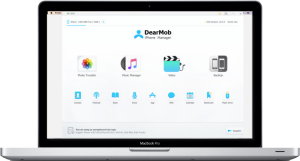 Backup iPhone Before Update
Backup iPhone Before Update

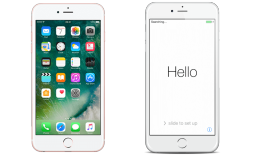 Restore iPhone from Backup
Restore iPhone from Backup iTunes backup an error occurred
iTunes backup an error occurred
 iCloud backup can't be completed
iCloud backup can't be completed