Written by Kaylee Wood | Last update: April 28, 2020
Playing AVI files with on a USB stick to your TV is so out of date now, people are looking for easier way to stream AVI to TV wirelessly. By streaming AVI to TV, you have a few options like streaming AVI to Apple TV, streaming AVI to Chromecast, or to Rokucast, etc. Today we are going to talk about how to stream AVI files to HD TV via Apple TV with and without converting AVI files.
Speaking of wirelessly streaming AVI to Apple TV, you should think of AirPlay. And 5KPlayer is quite an expert when it comes to AirPlay videos from Windows 10/8/7 to Apple TV. Free download this AirPlay server to stream AVI, MKV, MP4 to TV now.

Apple's AirPlay function is in widely using by iOS users and Mac users, also, as the emerging of more and more AirPlay server software like Airparrot, 5KPlayer, Airserver, etc. it is quite common to AirPlay video and music from Windows to Apple TV as well. However, AirPlay only supports to stream video in MP4, MOV, M4V and music in AAC, MP3. So, if you want to stream AVI from Windows 10 to Apple TV via AirPlay, first thing to do is converting AVI videos to MP4, or other AirPlay compatible video formats with a video converter.
Step 1: Download WinX HD Video Converter Deluxe on your Windows 10/8/7, and then launch this AVI to MP4 converter.
Step 2: Add AVI file by pressing "Add Video" button on the top left corner.
Step 3: Once the AVI file is imported, select the output format: Choose MP4 Video, this AirPlay compatible video format as the output video format.
Step 4: Hit "Run" to start converting AVI file to MP4, and then you will be able to stream this exactly same AVI video to Apple TV from Windows 10.
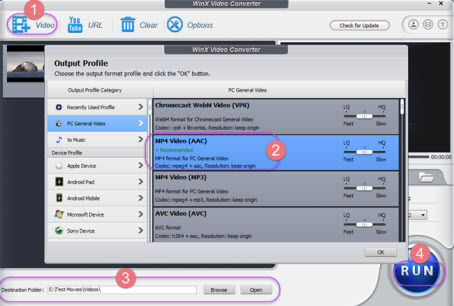
Now that the AVI video has been converted into MP4, you'll just need to go through a few more steps to get your AVI file streamed to Apple TV.
Step 1: Download 5KPlayer – free AirPlay sender and receiver on Windows 10 if you haven't already.
Step 2: Play the AVI file you just converted to MP4 with 5KPlayer by double clicking the video file or drag & drop the video onto the interface of 5KPlayer.
Step 3: Tap "AirPlay"on the top right corner and choose "Apple TV" from the appeared list of target devices.
Note: Make sure your Windows 10 PC and Apple TV are on the same WIFI before you streaming AVI to Apple TV.
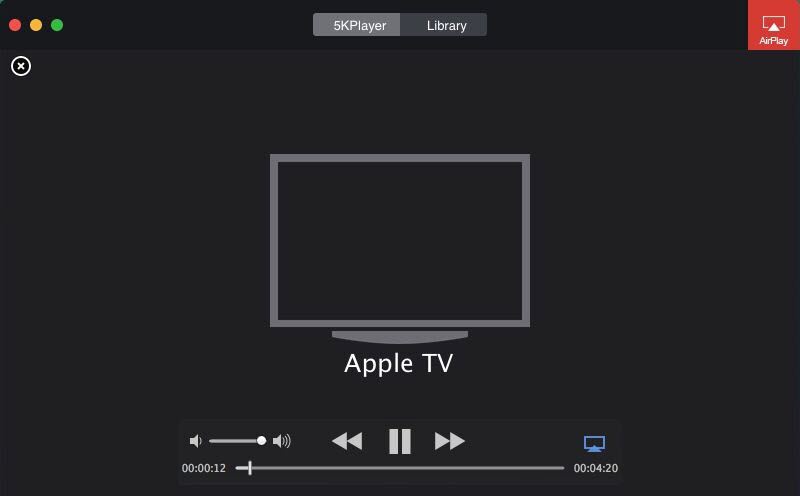
Note: Make sure your Windows 10 PC and Apple TV are on the same WIFI before you streaming AVI to Apple TV.
If you are on a Mac OS, then you can stream AVI to TV without converting, because 5KPlayer also supports AirPlay mirroring. Once you've downloaded 5KPlayer, you will be able to AirPlay mirror videos in MKV, AVI, WMV, and any non AirPlay compatible video formats from Mac to Apple TV with zero quality loss.
Besides, 5KPlayer is an excellent AVI player that plays any AVI file coded with Xvid or DivX on both Mac and PC. Plus it also downloads AVI videos fast and free!
How to Stream MKV to Apple TV 4/3/2 via AirPlayWhat is the easiest and instant way to stream MKV files to Apple TV 4/3/2? You can find the answer here.
Top 3 Ways to Stream DVD to TVThis tutorial shows top 3 ways to stream DVD to TV, either wirelessly or wired. Read on and decide which one you favor most.
H.265 StreamingLearn H.265/HEVC from this article to make better use of 4K UHD videos to stream to PC Mac Apple TV.
Home | About | Contact Us | News | Privacy Policy | Agreement | Site Map
Copyright © 2024 Digiarty Software, Inc. All Rights Reserved.
5KPlayer & DearMob are brands of Digiarty Software, Inc. Any third party product names and trademarks used in this website are property of their respective owners. All the related logos and images, including but not limited to Apple's AirPlay®, Apple TV®, iPhone®, iPod®, iPad®, iTunes® and Mac® are registered trademarks of their own. Digiarty is not owned by or affiliated with Apple Inc. and any of those companies.