Written by Kaylee Wood | Last update: May 22, 2020
As the screen mirroring technology is not familiar to most people, there is no commonly accepted word to define it well. "What is screen mirroring?", How do you explain this non-mainstream concept and what will you look for when you need to screen mirroring iPhone/iPad to Mac/PC/Apple TV? This guide with a screen mirroring software will clear the obstacles for you and exactly explain What Screen Mirroring Is.
Screen mirroring will display iPhone/iPad screen on Mac/PC/Apple TV in an amplified way, thus you could easily share all file information on a bigger screen without occupying a byte with whoever you are with. And 5KPlayer will get you out of the old paying ways and let you free screen mirroring your iPhone/iPad to Mac/PC/Apple TV without cables.
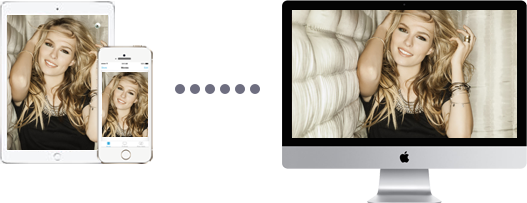
The professional answer tells you that screen mirroring is a technical term used to explain a form of wireless device-to-device communication. Normally, screen mirroring is the act of displaying the screens of computers and portable devices like smart phones on another devices to have a synchronous viewing in real time. In a more common way, screen mirroring is a considerate way to make your iPhone /iPad/iPod screen show on Mac/PC/TV or make your Mac/PC screen appear on TV with bigger and clearer images. Simple, right? Screen mirroring also takes AirPlay to the next stage that you can screen mirroring iPadOS/iOS 13 without hassle as well.
Since you have found out what screen mirroring is, you definitely want to know more about it. Screen mirroring technology is largely used in education, gaming, business, home media center, etc. Take iPhone screen mirroring function as an example, it helps mirror screen, videos, music, games, apps, photos, files and so on on iPhone to Mac, PC or Apple TV wirelessly.
Education: Educators can use screen mirroring to control the whole class with all information showed on big screen computer/TV from their iPad/iPhone, like showing courseware PPTs, allowing every student in the classroom to get all interesting things the teacher shows and grasp all the important knowledge the tutor teaches. As for the popular net classes recently, screen mirroring will also help maximize the power of the net class. Thus, screen mirroring receiver like 5KPlayer is a must-have for promoting the efficiency of teaching.
Gaming: Playing games on Mac/PC is kind of restrictive and uncomfortable, let alone playing games on iPhone/iPad/iPod with limited screen size. Luckily, screen mirroring technology enables all of you gamers to play iOS games on PC/Mac or on Apple TV with bigger display, much more exciting indeed. And you can also make use of screen mirroring app 5KPlayer to record the gameplay and upload the video to share with your game friends.

Business: Business men often screen mirror their tablets to bigger screen devices, like mirror Surface Pro 4/iPad to Mac/PC/TV, or screen mirrorring Mac/PC to TV to share their presentations, cooperation plans, brainstorm, etc in the meeting room. No need to wander in the room and grasp the attention of all the audience. The technology is also available for online meetings and video conferences.
Home Media Center: Screen mirroring is kind of complicated to understand but screen mirroring technology is so considerate that wireless displaying files on bigger screen devices from portable devices is as easy as ABC. It helps you screen mirroring movies videos on iPad/iPhone/iPod to Apple TV/Mac/PC so that you can turn your home a media center with music and movies playing everywhere. You can also hold a party to entertain your friends and colleagues. For movie fans, streaming movies to bigger screen to enjoy the images and sounds like in the theater is also such a piece of cake.
To just name a few, everything will have a better effects through screen mirroring. Screen mirroring never ends with these beneficial features, and you can get more interesting screen mirroring experience with the help of AirPlay receiver 5KPlayer. Just start your journey to screen mirroring anything on your iDevices.
To successfully complete the screen mirroring process without any cable, you need the assistance of screen mirroring software 5KPlayer which is specifically designed to help you mirror what's on your iPad/iPhone to Mac/PC. You can't imagine how wonderful it is when stream movies videos music from your iPhone/iPad to Mac/PC. It is AirPlay-enabled that you can AirPlay 4K videos, HD files, popular movies, etc and free stream Chromecast, Pandora Radio, Netflix, etc as well. Besides, this all-in-one screen mirroring software can download videos from Dailymotion, Vevo, etc and playback them directly.
Make sure that all of your devices, iPhone, iPad, iPod, Mac and PC are in the same WIFI network, so that the following screen mirroring processes will go on wheels.
1. Screen Mirroring iPhone/iPad/iPod to Mac/PC:
Firstly, you need to install screen mirroring app 5KPlayer on your Mac/PC. Just click on the Free Download button on this page to download 5KPlayer, install and launch it. After that, Click on the "DLNA AirPlay" icon on the main UI of 5KPlayer to access the Settings window to turn on 5KPlayer's AirPlay option. Then, go back to the main UI.

Secondly, Swipe up from the bottom of any screen of your idevice if you have an iPad/iPhone with iOS 11 or earlier, or swipe down from the upper-right corner of the screen if you have an iPad with iOS 12/13 or iPadOS or iPhone with iOS 12/13. Tap Screen Mirroring and then choose 5KPlayer to connect from the list.

Now, the screen mirroring starts, just do any operations on your iPhone or iPad and 5KPlayer will immediately receive and display them on your computer without lags.
Notice: When 5KPlayer receives the screen mirroring on your Mac or PC, you can see a Record icon that is used to help you record iPhone screen and record iPad screen.
2. Screen Mirroring iPhone/iPad/iPod to Apple TV:
When referring to iPad/iPod/iPhone to Apple TV screen mirroring, the method is as simple as screen mirroring iPhone/iPad/iPod to Mac/PC.
Firstly, swipe up from the bottom of your iPhone/iPad or swipe down from the upper right corner of your iPhone/iPad to access the Control Center.
Secondly, activate Screen Mirroring and select the target Apple TV from the list to screen mirroring.
I make sure that you now won't ask what is screen mirroring and you definitely grasp how to use screen mirroring. Owning a screen mirroring software like 5KPlayer is like a tiger with wings when screen mirroring any portable device including iPhone, iPad, iPod to Mac/PC. Apart from that, this AirPlay-enabled software is also a powerful video music player that you can play 4K videos, 8K movies, 1080p files, etc. and stream them from your iPhone/iPad to Mac/PC with better image quality as well.
iPhone Screen Mirroring to TV/PC/Mac etc.3 ways to screen mirroring iPhone: AirPlay Mirroring, iPhone screen mirroring Chromecast, or mirror APP for iPhone.
How to Use Screen Mirroring on iPhone/iPad and Mac/PC?A device-based how to use screen mirroring guide is given in this article. Find out what is screen mirroring and get corresponding instructions on how to setup screen mirroring on your device, and how to screen mirroring without problems all in this guide.
4 Simple Steps to Mirror iPhone to PC Windows 10/8/7How to screen mirror iPhone to PC Windows 10? With AirPlay server 5KPlayer, you are able to screen mirroring what's on iPhone to PC with clearer and more vivid displays.
Home | About | Contact Us | News | Privacy Policy | Agreement | Site Map
Copyright © 2024 Digiarty Software, Inc. All Rights Reserved.
5KPlayer & DearMob are brands of Digiarty Software, Inc. Any third party product names and trademarks used in this website are property of their respective owners. All the related logos and images, including but not limited to Apple's AirPlay®, Apple TV®, iPhone®, iPod®, iPad®, iTunes® and Mac® are registered trademarks of their own. Digiarty is not owned by or affiliated with Apple Inc. and any of those companies.